To hold a computer mouse:
- Let it sit loosely in your hand
- Rest your fingers on the mouse when not clicking
- Maintain proper seated posture
- Keep your arm and wrist off the desk surface
Holding a computer mouse properly allows you to minimize your chance of injury when doing mouse-related tasks.
When you combine proper mouse grip with considerate movement and hand exercises, you pave the road for pain-free mouse use.

Basics of Holding and Moving a Computer Mouse
When holding a computer mouse, make sure it sits loosely in your hand. Your grip should be firm enough to move and click, but not so tight that you cause injury to your hand, wrist, or arm.
When you are not clicking, let your fingers rest on the mouse. If you aren’t using the computer mouse, take your handoff.
Focus on keeping your wrist straight, not angling up, down, or to the side.
This goes hand in hand with proper seated posture, and it’s arguably the most important thing to remember when holding a computer mouse.
Read More >> What is the Best Posture for Sitting at a Desk?
On top of holding the mouse properly, remember to pay attention to these details when operating the mouse:
- Posture
- Wrist position
- Motion
- Reach
Details such as mouse size and cursor sensitivity also affect how you hold and use the mouse, so we dive deeper into those issues below.
Upper Body/ Posture:
Make sure you start with a proper seated posture when holding a computer mouse.
Your feet should rest flat on the ground, and your knees should rest at a 90-degree angle.
Keep your spine comfortably straight with the back of your chair and allow your elbows to rest near a 90-degree angle.
Once you have proper posture, move on to holding your computer mouse.
Wrists:
It is important to keep your wrists straight and neutral when holding a computer mouse.
Do not use mousepads with a wrist rest-these impede proper circulation.
By keeping your wrists straight and up off the surface of the desk, you reduce strain on the tendons and nerves that run through this area, limiting stress-related injuries.
This applies to your forearm as well.
Proper Motion:
Instead of resting your arm or wrist on the desk and flexing your wrist to move the mouse, move your entire arm.
This motion allocates the workload to the larger muscles up to your arm and in your shoulder, limiting the chances of injuring or overworking the smaller muscles in your hand and wrist.
There are plenty of blood vessels, tendons, and nerves in your wrist that agitate easily with improper movement.
When you’re flexing this area and increasing ulnar and radial deviation, it is much easier to damage this area.
Read More >> Wrist Tendonitis Exercises That Work Fast
Proper Reach:
Focus on holding your mouse within the natural reach of your arm.
When you sit with proper posture, pay attention to how far you move your arm to hold your mouse.
It should sit right in front of you, allowing you to maintain the 90-degree angle of your arm.
Keep your mouse close to your keyboard to limit the back-and-forth movement.
This also limits the windshield wiper motion known to cause harm to your mousing muscles.
Mouse Size:
Your mouse needs to be the right size to allow you to hold it properly.
If a mouse is too small, a good portion of your palm will not fit on its surface.
This can cause you to grip the mouse tightly and restrict proper blood circulation or overwork your muscles.
A mouse that is too big is difficult to hold properly, and you might constantly adjust your grip.
This creates inconsistent tension and does not allow you to build up proper muscle memory.
You want the mouse to fit into the palm of your hand without your fingers running over or touching other parts of your arm, such as your wrist.
Adjusting Mouse Controls:
There are plenty of controls that you can adjust in your computer settings related to the performance of your mouse.
The most common adjustments for easier use include:
- Increasing cursor speed/sensitivity
- Cursor size
- Increasing time between double clicks
By increasing the cursor speed and/or sensitivity, you reduce the physical work needed to move the cursor across the screen.
Cursor size is a matter of personal preference, but it can help you click more precisely on the screen.
Increasing the time between double clicks reduces the pressure to speed through those clicks.
It may not be a big deal if you do not double click often, but it makes a world of difference for users that do.
Different Ways to Grip Your Mouse
Beyond the basic rules of how you should hold your mouse, there are three typical grip styles:
- Palm grip
- Claw grip
- Fingertip grip
User preference differs depending on the mouse and intended use.
While palm grip is arguably the most correct way to grip your mouse, it doesn’t work for every application.
Palm
A palm grip is the most common way to hold a computer mouse. With this grip, your hands and fingers lay flat against the mouse.
This is the most ergonomic way to hold a mouse, and this grip minimizes stress in any single part of your hand.
The palm grip might be passed over if you need a more precise performance from your mouse.
Holding a computer mouse-like this decreases agility, so it doesn’t work as well for gaming.
Claw
Claw grip is more common for high-performance movement.
This grip occurs when only part of the palm grips the computer mouse, and the weight of your hand is partially suspended.
Claw grip allows for quicker tracking and clicking, but it increases stress from flexing the hand in a certain way and accommodating movement differently.
Fingertip
Fingertip grip is not necessarily poor grip, but it can indicate your mouse is too small for your hand.
In a fingertip grip, only your fingers touch the mouse.
This light touch can cause you to strain your arm and wrist to hold up the other parts of your hand, but it lets you move the mouse quickly.
Fingertip grip is likely to tire your hand, so it works best with breaks.
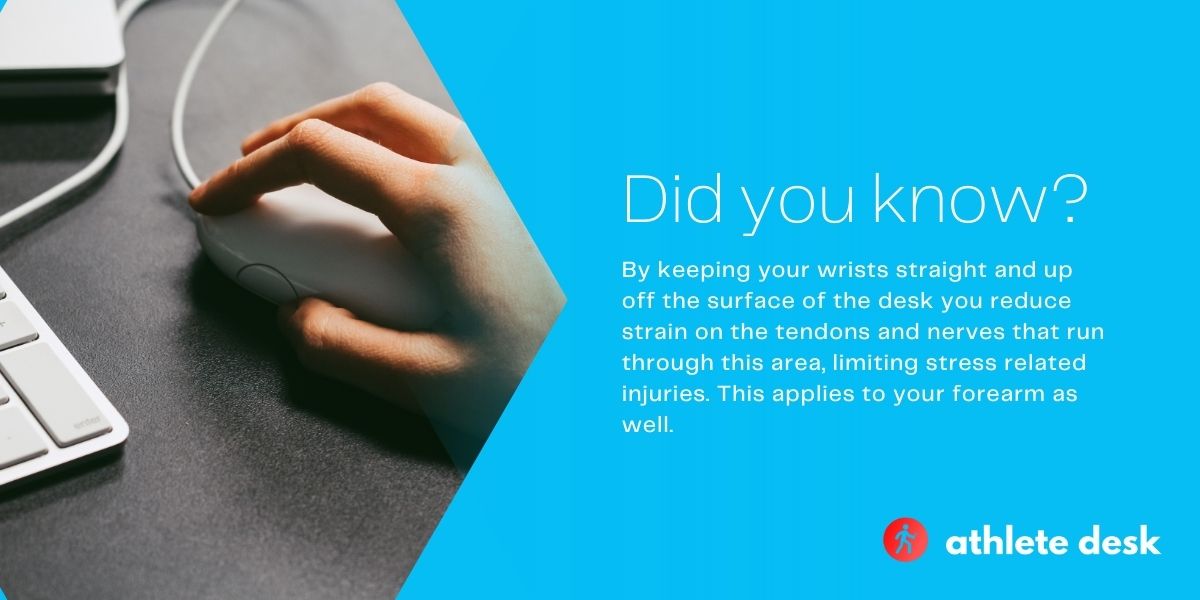
Holding Different Types of Computer Mice
The rules for holding a computer mouse stay true regardless of type, but there are extra details to consider when using non-traditional styles, such as:
- Joystick mice
- Vertical mice
- Trackball mice
- Touchpads
Regardless of the type, make sure you maintain a loose grip and keep your elbows at a 90-degree angle.
Move with your arm instead of your hand/wrist, and you may find some of these mice work better for you ergonomically.
Joystick
Joystick mice feature a handle grip, and they were specifically designed to protect against repetitive strain injuries (RSIs) and Carpal Tunnel Syndrome.
The joystick handle lets you keep your forearm in a neutral position to reduce the ulnar and radial deviation.
As your bones do not cross over, there are fewer instances of staring or injury.
Joystick mice often use a scroll wheel and soft key touches to maximize measures that prevent injuries to your hand and arm.
Vertical
A vertical mouse allows your hand to sit in an upright position that is more natural about the shape of your hand.
Similar to the joystick mouse, your forearm should not twist when using the mouse properly.
Some vertical mice feature a lip on the bottom to prevent your hand from rubbing on the desk.
These mice eliminate the occurrence of finger contractions and reduce muscle tension.
Keep in mind that these mice are more likely to be right or left-hand specific.
Trackball
Trackball mice, also known as roller ball mice, let you roll the ball around for precise cursor movement.
These can offer an extra degree of control when compared to other options, and they come with a variety of programmable buttons.
Trackball mice still require a lot of movement, but they limit the opportunity for poor windshield wiper motions.
Touchpad
Touchpad mice are similar to the ones featured on laptops. This allows for an easier transition between working at your desktop and your laptop.
Touchpad mice allow for softer, digital-based clicking, which is much easier on your fingers.
It can be easier to program a touchpad to meet your needed level of sensitivity, and you can swap hands easily with one.
Exercises to Hold a Computer Mouse Better
Focus on improving your grip using a hand gripper or stress ball to increase the strength of your hand and your forearm.
Squeezing and releasing rapidly using all fingers is an easy way to boost your strength so you can maintain proper posture.
Beyond this, make sure you shake out your hands and wrists whenever you stay in one position for too long. This improves your circulation and lets your joints relax.
Perform stretches such as:
- Thumb touches
- Thumb flexion and extension
- Fist to fan stretches
- Wrist stretches
- Wrist flexion and extension
These are commonly used to combat and prevent issues related to RSI and CTS.
Making them a part of your workday will help you get a better hold of your mouse and move forward with minimal stress.








